Are you a Yamaha Genos keyboard owner frustrated by a reversed sustain pedal? This common issue, where the pedal functions opposite to its intended purpose, isn't a hardware failure. Instead, it's a simple configuration problem easily remedied through the Genos' internal settings. This guide provides a step-by-step solution to quickly restore your sustain pedal's correct functionality, eliminating the disruptive effect it has on your playing. No special tools or technical expertise are needed; this fix is achievable for all Genos users, regardless of experience level. Spend just a few minutes implementing this solution and reclaim the full expressive power of your keyboard.This tutorial will walk you through the process of identifying the problem, accessing the relevant settings menu using the Direct Access function, and adjusting the pedal polarity to correct the reversed behavior. Through clear instructions and simple explanations, you'll learn how to quickly and efficiently troubleshoot this common issue. Get ready to enjoy a seamlessly responsive sustain pedal and rediscover the full musical potential of your Yamaha Genos keyboard.
Read more: 5 Best Piano Pedals for Your Digital Piano
The Problem: Reversed Sustain Pedal Functionality
Many Yamaha Genos keyboard users encounter a frustrating issue: the sustain pedal operates in reverse. When your foot is off the pedal, the notes sustain; when you press the pedal, the sound cuts off. This isn't a hardware malfunction, but rather a simple configuration problem that's easily fixed.
This unexpected behavior can significantly disrupt your playing experience, making it difficult to achieve the desired musical effects. Fortunately, the solution is straightforward and requires only a few simple steps within the Genos' settings menu.
Accessing the Pedal Settings
To begin the fix, locate the sustain pedal socket on the rear panel of your Yamaha Genos. Plug your sustain pedal into this designated socket; while other sockets exist, using the designated one streamlines the process.

The key to resolving this issue lies in the Genos' Direct Access function. By pressing the 'Direct Access' button and then quickly pressing the sustain pedal, the keyboard's screen shifts to the pedal settings menu.
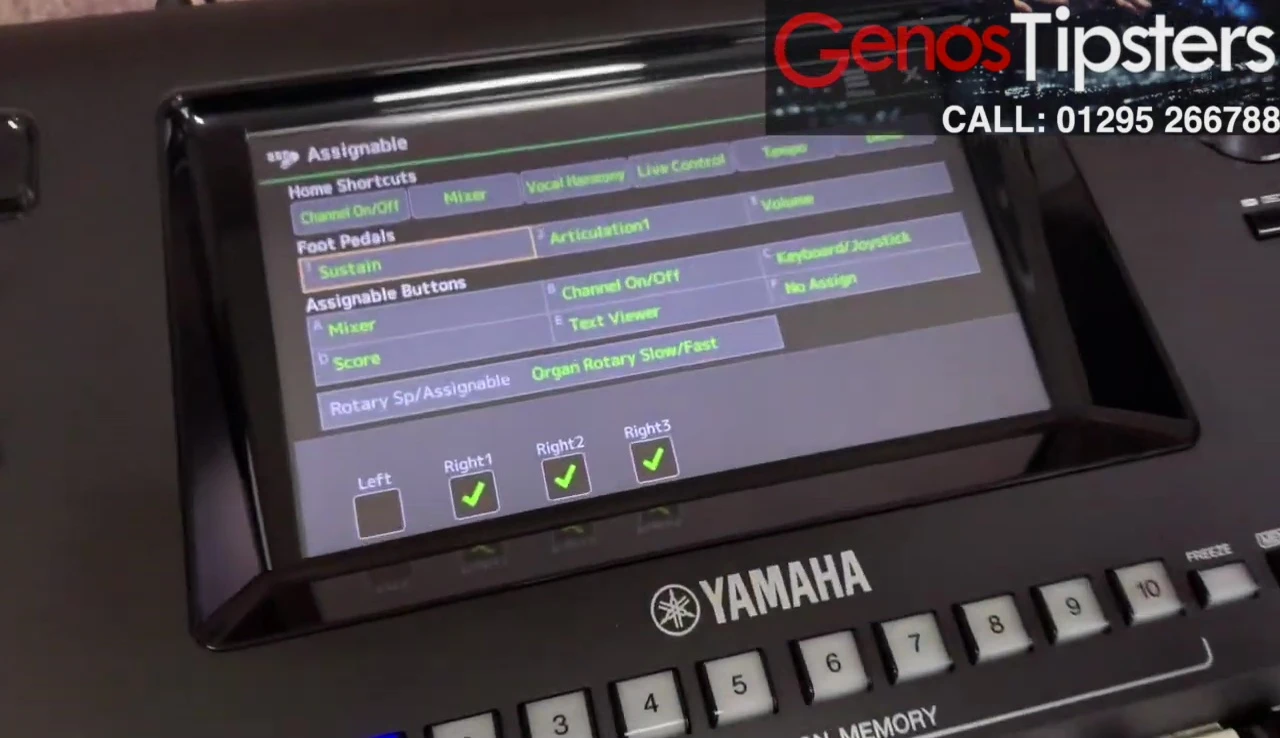
Changing Pedal Polarity
Once in the pedal settings, locate 'Pedal One Polarity'. You'll see a plus or minus symbol indicating the current polarity setting. The solution involves simply switching this setting to its opposite.
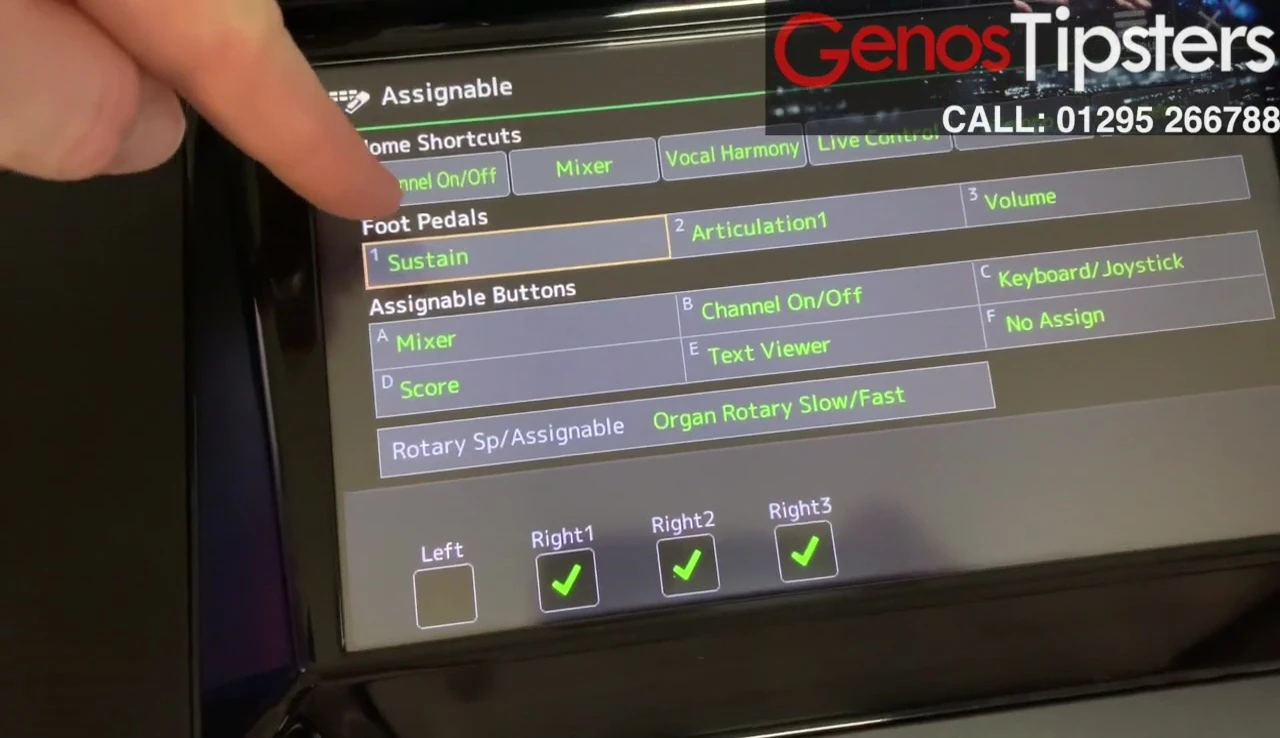
Pressing the polarity option will toggle it between '+' and '-'. The crucial step is to change the polarity to the opposite of what is currently displayed; this reverses the pedal’s functionality.

After changing the polarity, briefly pump the sustain pedal a few times to register the change. Testing the pedal’s functionality will confirm that it now functions as intended: sustaining notes when pressed and releasing them when released.
Conclusion
Correcting a reversed sustain pedal on the Yamaha Genos is a quick and straightforward process. By accessing the pedal settings via Direct Access and toggling the polarity setting, you can restore the correct functionality.
This simple fix dramatically improves the usability and musical expression of your Genos. This polarity adjustment shows the depth of customization available to users to fine-tune the performance based on their specific needs and preferences.
