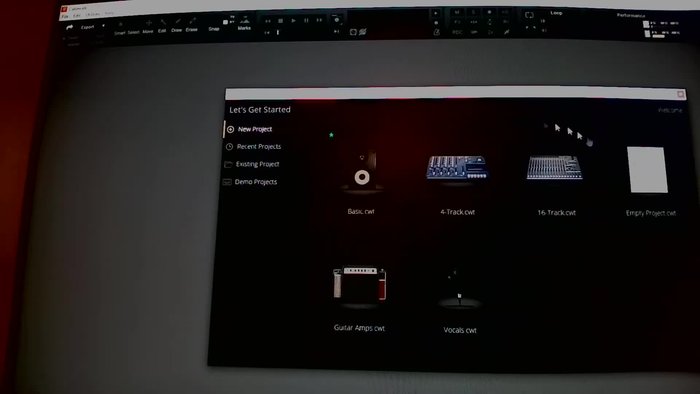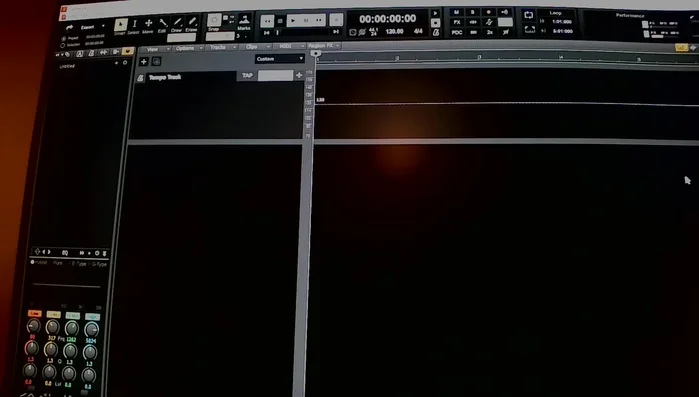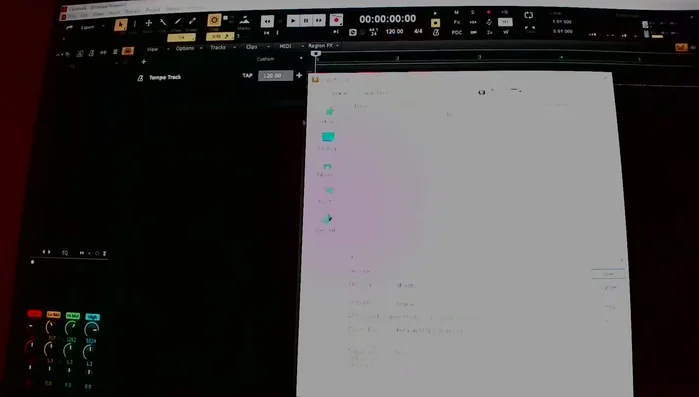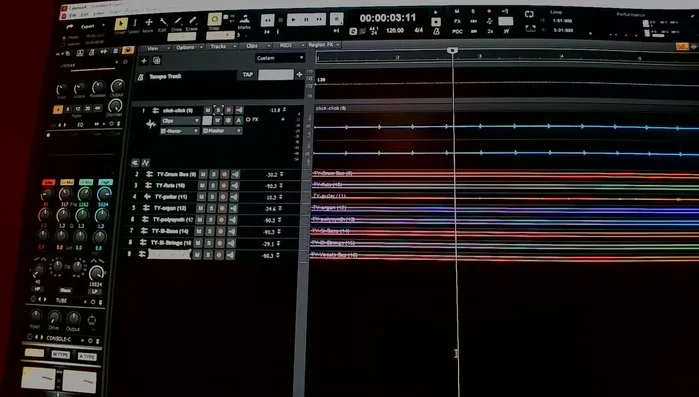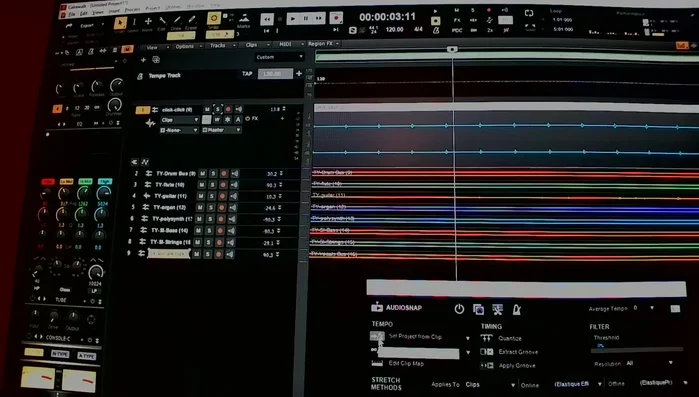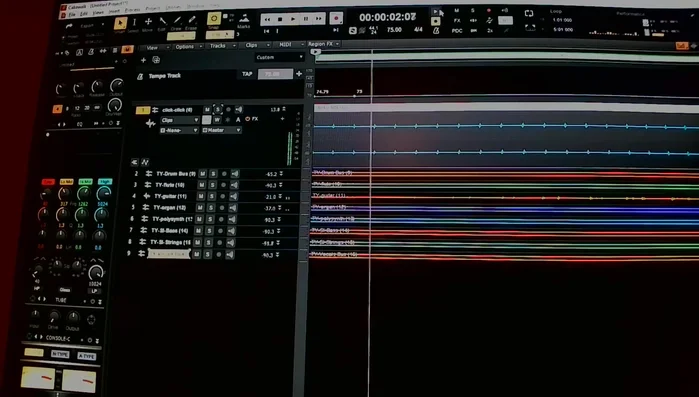Maintaining tight timing in music production is crucial, and achieving perfect synchronization between your audio tracks and a click track is a cornerstone of professional-sounding results. Cakewalk, a powerful Digital Audio Workstation (DAW), offers several methods to achieve this, but not all are equally efficient. Many producers struggle with cumbersome workflows, leading to frustration and wasted time. This article focuses on streamlining that process, offering a significantly faster and more intuitive method for aligning your audio with a click track in Cakewalk.
This efficient technique minimizes manual adjustments and leverages Cakewalk's built-in functionalities to optimize your workflow. We'll explore a step-by-step guide designed to help you effortlessly sync your audio performances, eliminating timing inconsistencies and ultimately saving you valuable production time. Let's dive into the detailed process and learn how to achieve perfect audio-to-click synchronization in Cakewalk.
Preparation and Safety Guidelines
- Cakewalk DAW
- Audio Files
- Always work with a copy of your audio files. This prevents accidental damage to your original recordings.
- Before committing to any edits, zoom in to your waveform to ensure accurate alignment. Small timing discrepancies can be amplified once the track is finalized.
- Regularly save your project. Syncing audio can be time-consuming, and unexpected crashes can erase significant progress.
Step-by-Step Instructions
Create Project
- Create a new empty Cakewalk project.

Create Project Import Audio
- Import your audio wave files into the project.

Import Audio Prepare Click Track
- Ensure you have a click track (metronome) at the desired tempo (e.g., 120 BPM).

Prepare Click Track Select Audio Tracks
- Select all audio tracks you want to synchronize.

Select Audio Tracks Apply Audio Snap
- In Cakewalk, use the 'Project Audio Snap' feature. Set the project snap to your click track. (This is usually found under 'Tools' or a similar menu).

Apply Audio Snap Verify Synchronization
- Check the synchronization. Play the audio and the click track together to ensure alignment. Cakewalk will automatically adjust the audio to the click track tempo.

Verify Synchronization
Read more: Mastering Rhythm: A Metronome-Based Exercise for Musicians
Tips
- If your tempo changes throughout the recording, the audio snap function will adjust the audio to the changes in the click track. The tempo track will visually reflect this.
- You can manually adjust tempo changes in the tempo track after snapping if needed, by dragging the tempo markers.