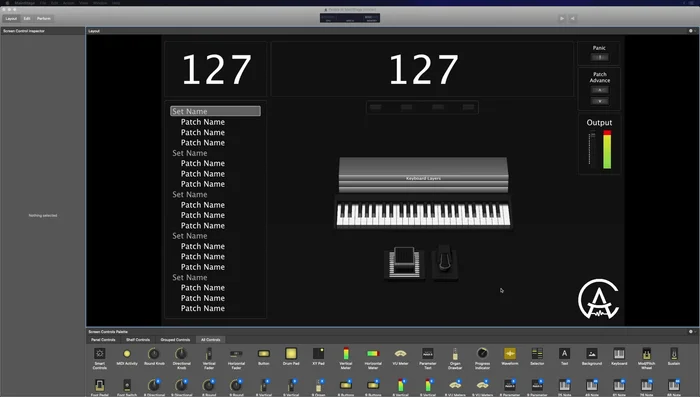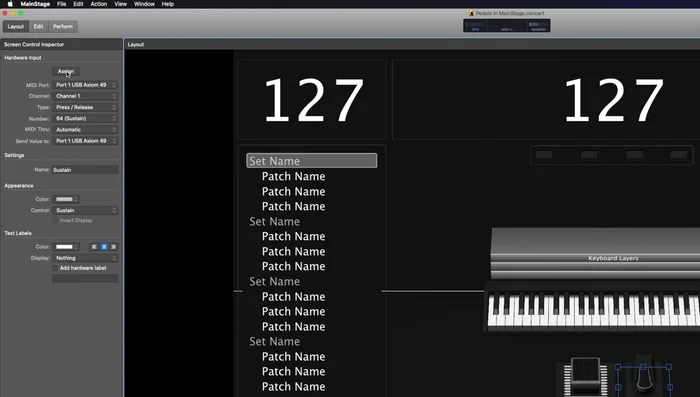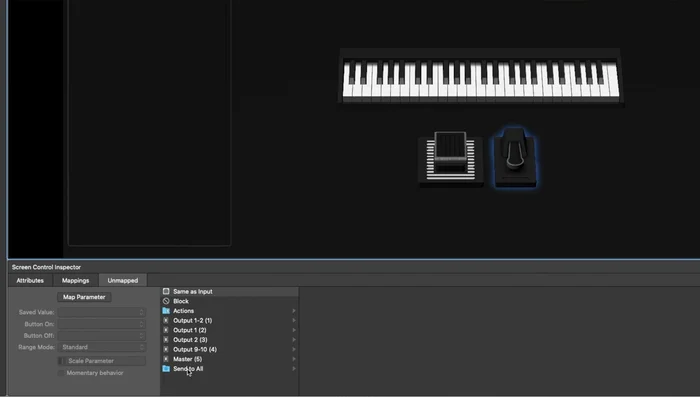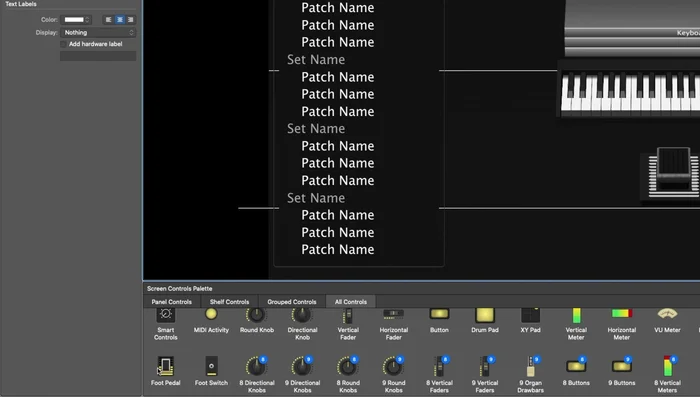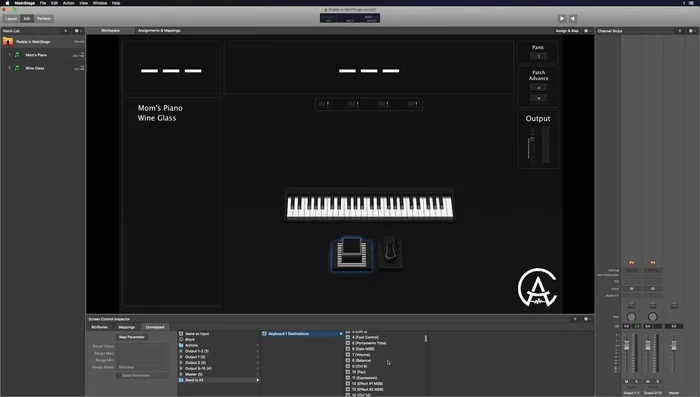MainStage, Apple's powerful digital audio workstation, offers unparalleled control over your instruments and effects. But truly unlocking its potential hinges on mastering the often-overlooked yet incredibly expressive sustain and expression pedals. These simple devices can transform your performances, adding nuance, depth, and a level of dynamic control beyond the capabilities of your keyboard alone. From subtle vibrato to dramatic swells and everything in between, these pedals are key to crafting truly captivating soundscapes. They are instrumental in achieving a professional, polished performance, allowing for a level of artistry that simply isn't possible without their effective use.
This ultimate guide will delve into every aspect of integrating and harnessing the power of sustain and expression pedals within MainStage. We’ll walk you through a step-by-step process, showing you exactly how to set them up, assign controls, and ultimately, use them to elevate your musical performance to new heights. Prepare to unlock a world of expressive possibilities and transform your MainStage experience.
Preparation and Safety Guidelines
- Sustain Pedal
- Expression Pedal
- MIDI Controller
- Always ensure your sustain pedal is properly connected to your MIDI interface and configured correctly within MainStage. Incorrect configuration can lead to unexpected behavior or no response.
- Experiment with different sustain pedal types (e.g., half-damper pedals) and explore MainStage's settings to fine-tune the responsiveness and sensitivity to your playing style. The default settings may not be optimal for everyone.
- Avoid abrupt or jerky movements with expression pedals. Smooth and gradual changes yield the best results for nuanced control and prevent unwanted jumps or glitches in your sound.
Step-by-Step Instructions
Connect Sustain Pedal
- Connect the sustain pedal to the 'Sustain' or 'Sus' port on your MIDI controller using a 1/4 inch jack.
Set up Sustain Pedal in MainStage
- In MainStage, go to Layout mode. Drag the 'Sustain Pedal' control from the Screen Controls palette (All Controls) into your workspace.
- Click the 'Assign' button, then press your physical sustain pedal. A light should illuminate, indicating a successful connection.
- In Edit mode, highlight the sustain pedal, go to 'Send to All', then select your keyboard destination. Scroll down to control number 64 (Sustain).



Set up Sustain Pedal in MainStage Connect Expression Pedal
- Connect the expression pedal to the 'Expression' or 'Volume' port on your MIDI controller.
Set up Expression Pedal in MainStage
- In MainStage, drag the 'Foot Pedal' control from the Screen Controls palette (All Controls) into your workspace. Assign it by moving the physical pedal.
- In Edit mode, adjust the pedal's range (minimum and maximum values) in the 'Send to All' settings to fine-tune its response.


Set up Expression Pedal in MainStage
Read more: Increase Expression Pedal Sensitivity: Ultimate Guide
Tips
- Troubleshooting Polarity Issues: Method 2 - Use a pedal with a polarity switch. This is the most reliable method.
- Advanced Usage: Expression Pedal can control parameters beyond volume (e.g., channel EQ high-cut frequency).
- Advanced Usage: Configure the sustain pedal to act as a patch advance button using the 'Actions' area in the sustain pedal settings.
- Advanced Usage: Block sustain pedal functionality on specific channels or instruments by using the 'MIDI Input' settings and filtering the sustain message (control number).